MinecraftConnection 概要
コントリビューター : Takunology
作成日 : 2024/08/31
更新日 : 2024/08/31
MinecraftConnection
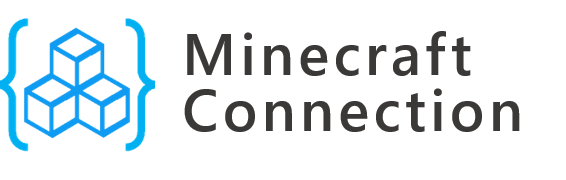
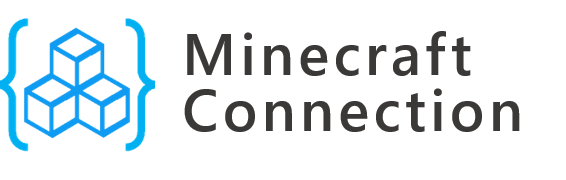



MinecraftConnectionはC#を用いてRCONでコマンドを送るためのライブラリです。マイクラによるC#プログラミングの学習や自動化に応用することができます。バニラ版(通常版)のサーバーだけでなく、プラグインを含むSpigotサーバーでも実行できます。プログラムを実行する前に、RCON 接続が可能な Minecraft サーバーを起動する必要があります。
1. 準備
まずは Minecraft Server ソフトウェアをダウンロードし、任意のゲームディレクトリにて起動します。 server.properties というサーバ設定ファイルが作成されるので、RCON接続用のパスワードとポート番号を指定し、接続を有効にしてください。
設定例:
rcon.port=25575
rcon.password=minecraft
enable-rcon=true
追記したら保存してサーバを再起動します。また、マインクラフト本体を起動してサーバへのログインも済ませてください。
2. プロジェクト作成
本ライブラリは .NET Standard 2.1 以上が対象となっています。ここでは、.NET 6 コンソールアプリケーションを用いた作成方法をについて説明します。
NuGet パッケージマネージャにて MinecraftConnection をインストールするか、パッケージマネージャコンソールにて次のコマンドを実行します。
Install-Package MinecraftConnection
dotnet コマンドを使用する場合:
dotnet add package MinecraftConnection
詳細:https://www.nuget.org/packages/MinecraftConnection
3. サンプルプログラム
プログラムを実行するにはMinecraft ServerおよびMinecraft本体(サーバへのログイン済み)を起動した状態で行ってください。 ここではトップレベルステートメントを使用しています。
3.1 時間を 0 に設定するプログラム
using MinecraftConnection;
//接続先のIPアドレスまたはDNS名も利用可能です。
string address = "127.0.0.1";
ushort port = 25575;
string pass = "minecraft";
MinecraftCommands command = new MinecraftCommands(address, port, pass);
command.TimeSet(0);
3.2 花火を打ち上げるプログラム
using MinecraftConnection;
using MinecraftConnection.Entity;
string address = "127.0.0.1";
ushort port = 25575;
string pass = "minecraft";
MinecraftCommands command = new MinecraftCommands(address, port, pass);
// 打ち上げたい座標を定義する
Position pos = new Position(-516, 64, -205);
// 花火を作る
Fireworks fireworks = new Fireworks()
{
LifeTime = 30, // 花火が爆発するまでの時間
Type = FireworkType.LargeBall, // 花火の形状
Colors = FireworkOption.RandomColor(), // 花火の色(ランダム)
FadeColors = new List<FireworkColors> { FireworkColors.WHITE }, // 爆発後の色
};
// 花火を打ち上げる
command.SetOffFireworks(pos, fireworks);
using MinecraftConnection;
//接続先のIPアドレスまたはDNS名も利用可能です。
string address = "127.0.0.1";
ushort port = 25575;
string pass = "minecraft";
MinecraftCommands command = new MinecraftCommands(address, port, pass);
command.TimeSet(0);
using MinecraftConnection;
using MinecraftConnection.Entity;
string address = "127.0.0.1";
ushort port = 25575;
string pass = "minecraft";
MinecraftCommands command = new MinecraftCommands(address, port, pass);
// 打ち上げたい座標を定義する
Position pos = new Position(-516, 64, -205);
// 花火を作る
Fireworks fireworks = new Fireworks()
{
LifeTime = 30, // 花火が爆発するまでの時間
Type = FireworkType.LargeBall, // 花火の形状
Colors = FireworkOption.RandomColor(), // 花火の色(ランダム)
FadeColors = new List<FireworkColors> { FireworkColors.WHITE }, // 爆発後の色
};
// 花火を打ち上げる
command.SetOffFireworks(pos, fireworks);
実行結果
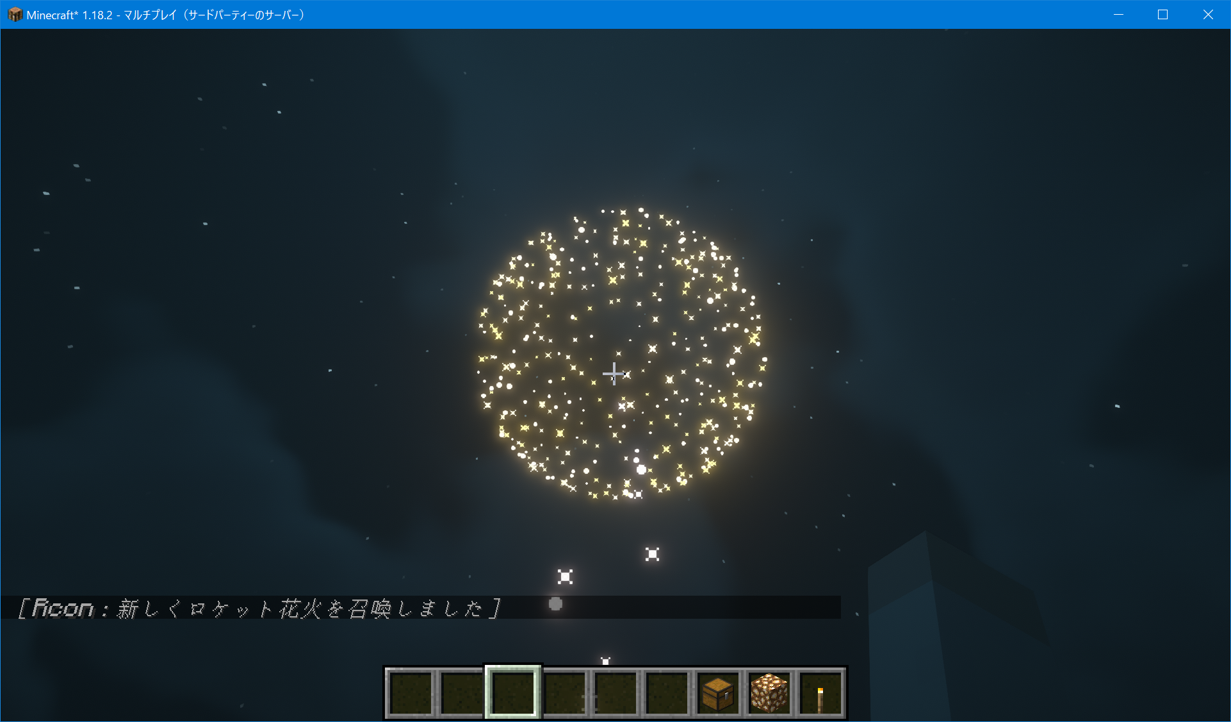
工夫次第で様々な花火を打ち上げることができます。試してみたい方はこちらを参考にしてください。
https://zenn.dev/takunology/scraps/9462b03d13dd0a
3.3 チェスト内のアイテムを並べ替える
チェストに入ったアイテムを取得して、それをID順や数量順に並べ替えることができます。
下記のソースコードでは取得したアイテムデータに対して SortById() メソッドを使用することで、アイテムを名前順に並べ替えることができます。並べ替えるメソッドを使用するには MinecraftConnection.Extends のディレクティブ宣言が必要です。
using MinecraftConnection;
using MinecraftConnection.Extends;
string address = "127.0.0.1";
ushort port = 25575;
string pass = "minecraft";
MinecraftCommands command = new MinecraftCommands(address, port, pass);
// チェストブロックまたはシュルカーボックスの座標を宣言する
var pos = new Position(-502, 63, -213);
// チェスト内に入っているアイテムを取得する
var chestitems = command.GetChestItems(pos);
// 取得したアイテム並び替えて、再度そのチェストに上書きする
command.SetChestItems(pos, chestitems.SortByIdDescending());
実行結果
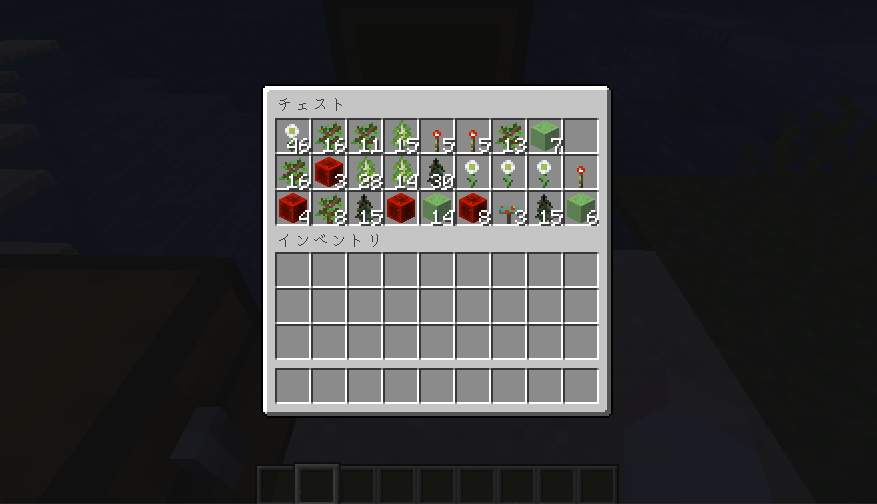
3.4 音楽を奏でる
PlaySound() メソッドを使用することでマインクラフトの効果音を再生することができます。効果音は Sound 列挙体に格納されています。
ushort sub = 230;
ushort main = 230;
// 4つ打ちドラム
for(int i = 0; i < 3; i++)
{
command.PlaySound(Sound.Bell);
command.Wait(430);
}
command.PlaySound(Sound.CowBell);
command.Wait(430);
for (int i = 0; i < 4; i++)
{
command.PlaySound(Sound.BaseDrum);
command.Wait(sub);
command.PlaySound(Sound.Hat);
command.Wait(main);
command.PlaySound(Sound.BaseDrum);
command.PlaySound(Sound.Snare);
command.Wait(sub);
command.PlaySound(Sound.Hat);
command.Wait(main);
command.PlaySound(Sound.BaseDrum);
command.Wait(sub);
command.PlaySound(Sound.Hat);
command.Wait(main);
command.PlaySound(Sound.BaseDrum);
command.PlaySound(Sound.Snare);
command.Wait(sub);
command.PlaySound(Sound.Hat);
command.Wait(main);
}
実行例はX(Twitter)にて
https://twitter.com/takunology_net/status/1695049583615963590?s=20
4. 注意事項
RCONの遠隔操作によってサーバを停止させる危険性があるため、stop コマンドは使用出来ないようになっています。SendCommand メソッドで stop コマンドを実行使用とすると例外が発生し、プログラムが止まるようになっています。
